Magento2
How to install, configure and use Liquido Pay In module in Magento 2¶
Before installing the module, make sure you have composer installed. If you don't already have it, you can download it here: https://getcomposer.org/
1. Module installation¶
Under your magento root folder, run the following command lines:
If Magento requires username and password, you can get it from your Magento Marketplace account. Access https://marketplace.magento.com/ , click in "Sign In" and enter your personal information.
The page will load, after that, click on its name > My Profile in the upper right corner of the screen.
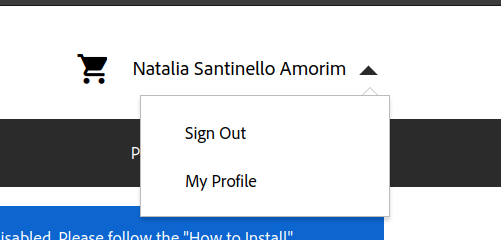
In "Marketplace" click in "Access Keys".
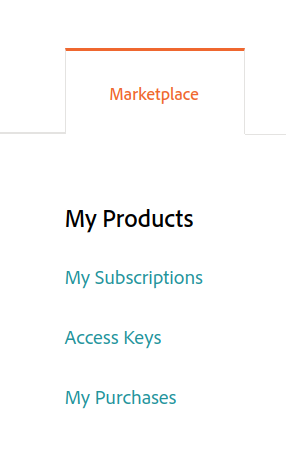
Click "Create New Access Key" to generate your credentials if you don't have one. If you already have it, use the existing one.
After completing the installation, run the following commands:
Check if the module is enabled:
If it's not, enable it:
After this, your module is successfully installed!
2. Requirements¶
For this module to work correctly, you need to disable the Page Cache.
To do this, under your magento root folder run the following command:
3. Configuring Liquido Pay In Module¶
In your Magento admin panel, access Stores > Configuration:
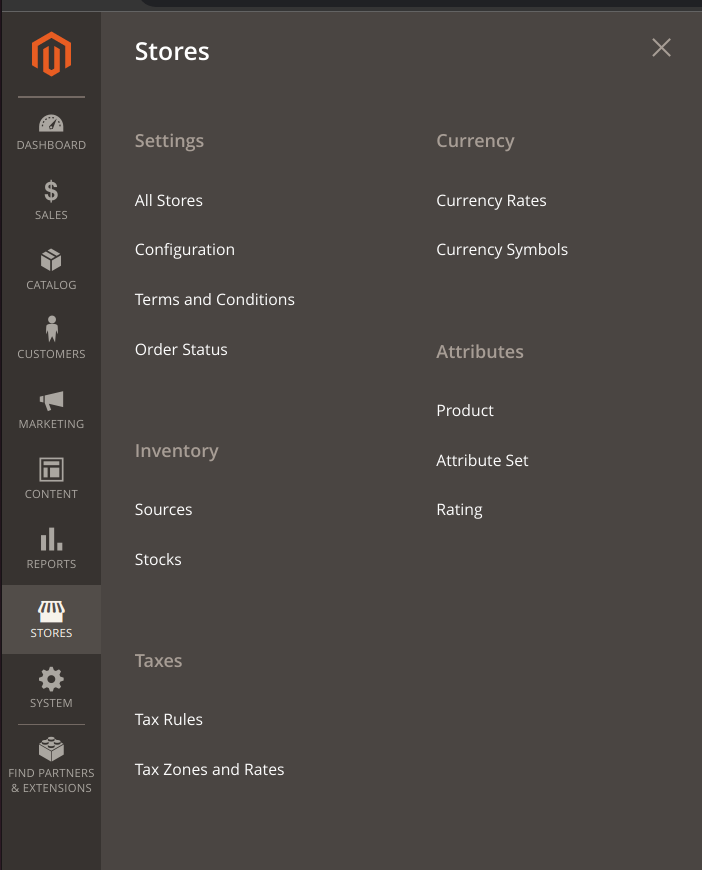
Then access Sales > Payment Methods > Other Payment Methods > Liquido BR Pagamentos.
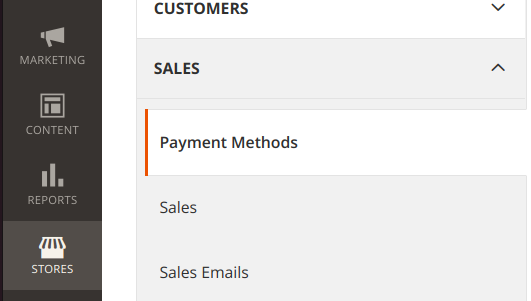
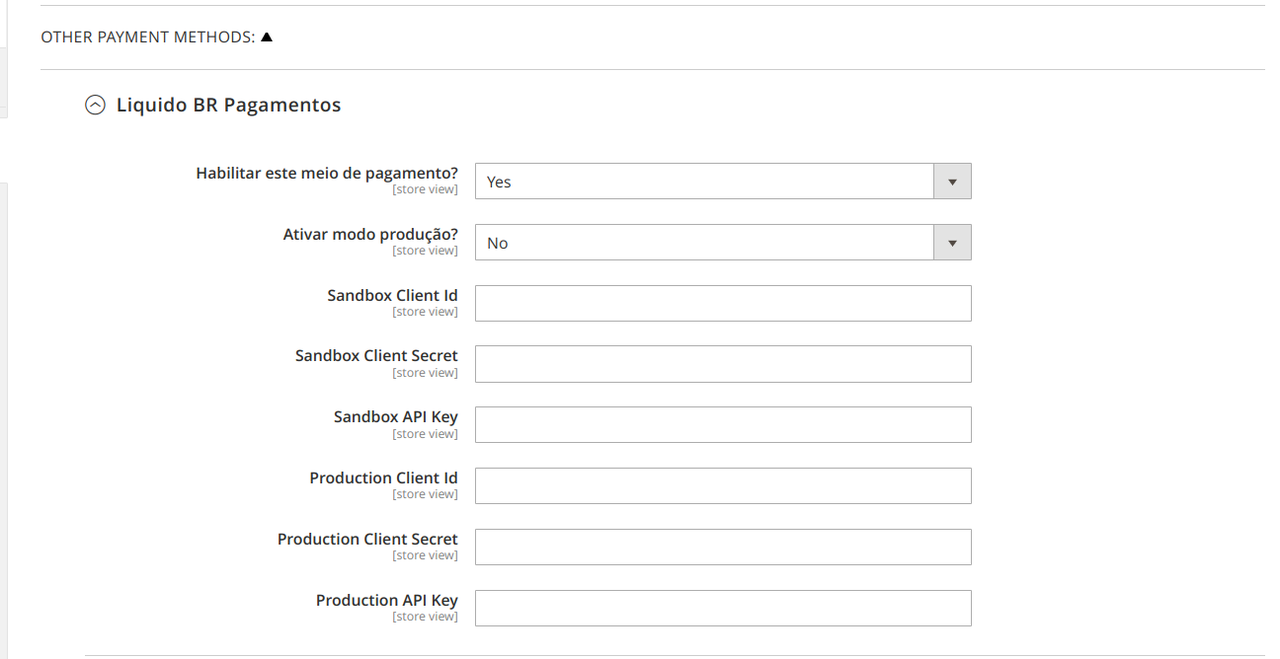
In the "Enable this payment method" field, keep the option "Yes".
After that, activate production or sandbox mode and then enter your credentials for both environments. Click "Save" button to save your information.
4. How to use Liquido Pay In, in your store¶
After placing your products in the cart and clicking on "Proceed to Checkout", in the payments section, select "Liquido BR Pagamentos" and click "Place Order":
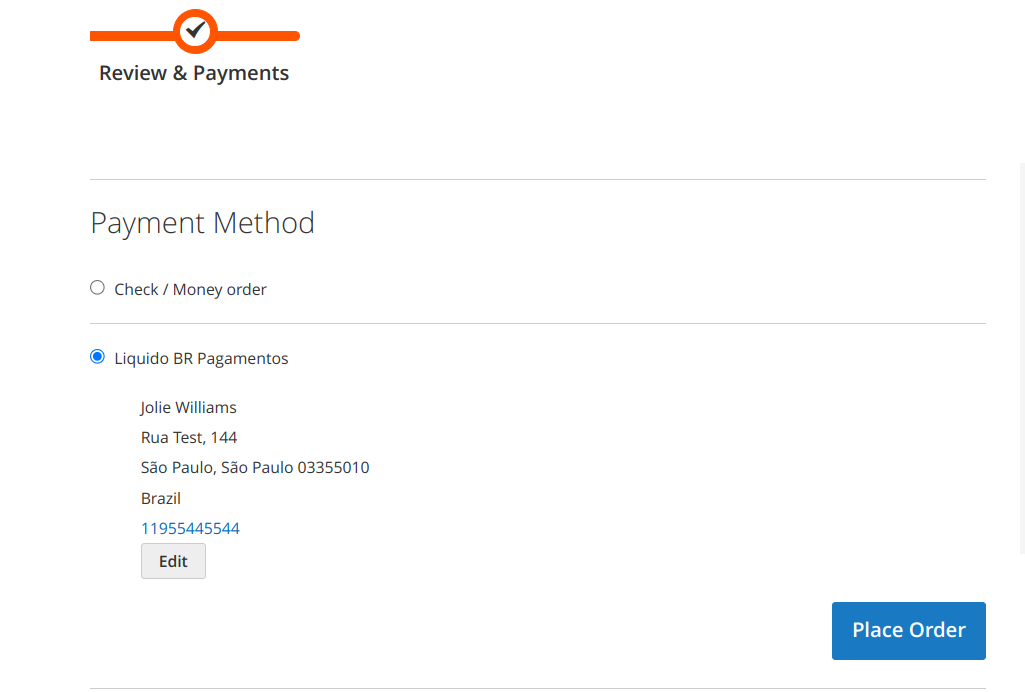
Select how you want to pay:
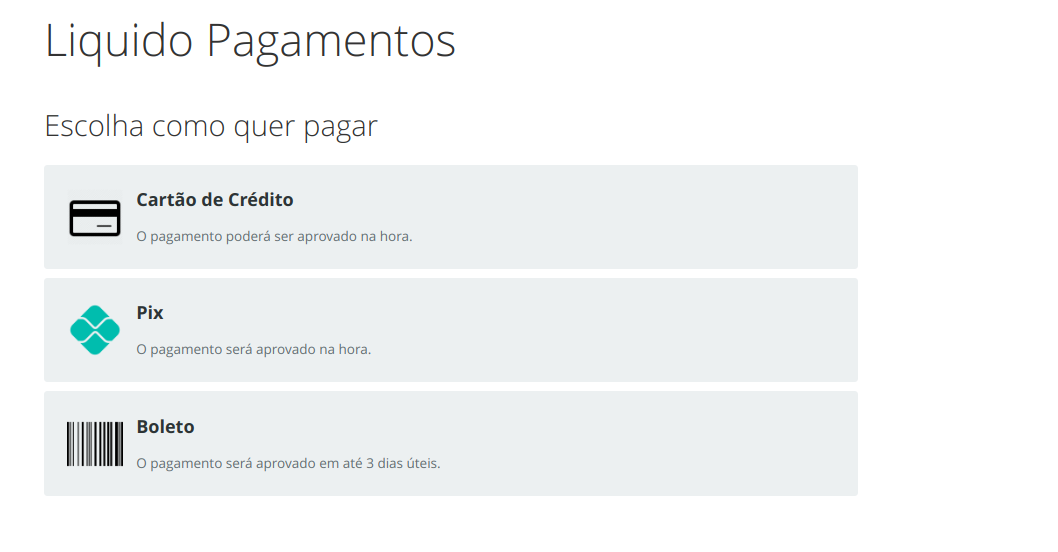
4.1 Credit Card¶
After selecting the credit card option, enter your card details and how many installments you will pay, then click "Pagar":
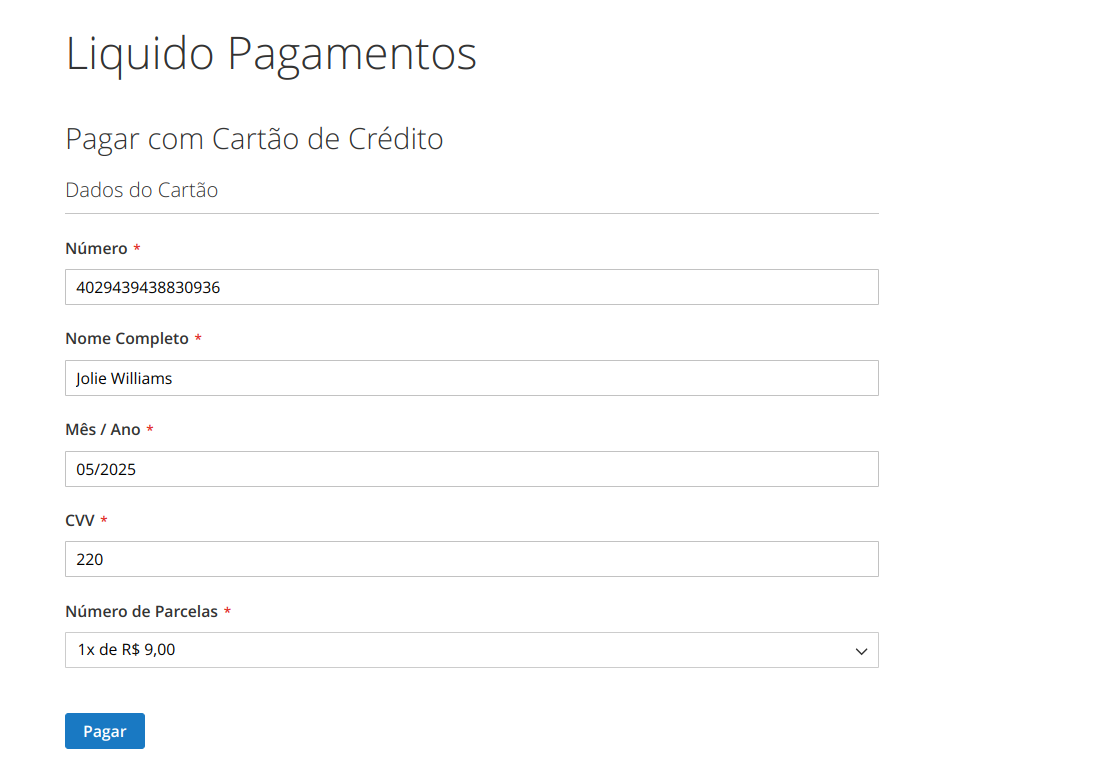
You will be redirected to the checkout page.
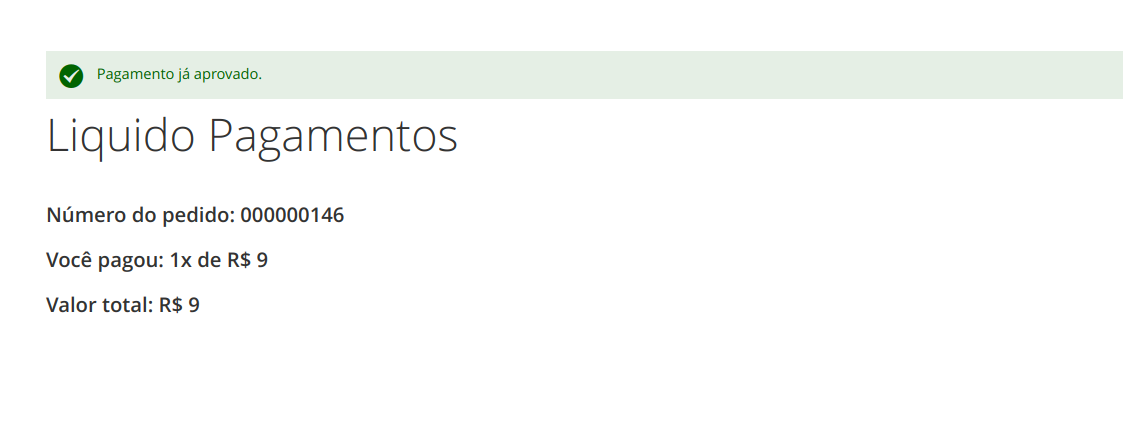
4.2 PIX¶
To pay using PIX, select the "PIX" option.
You will be redirected to the following page. To pay, open your bank's app, scan the QR Code or copy and paste the Pix Code.
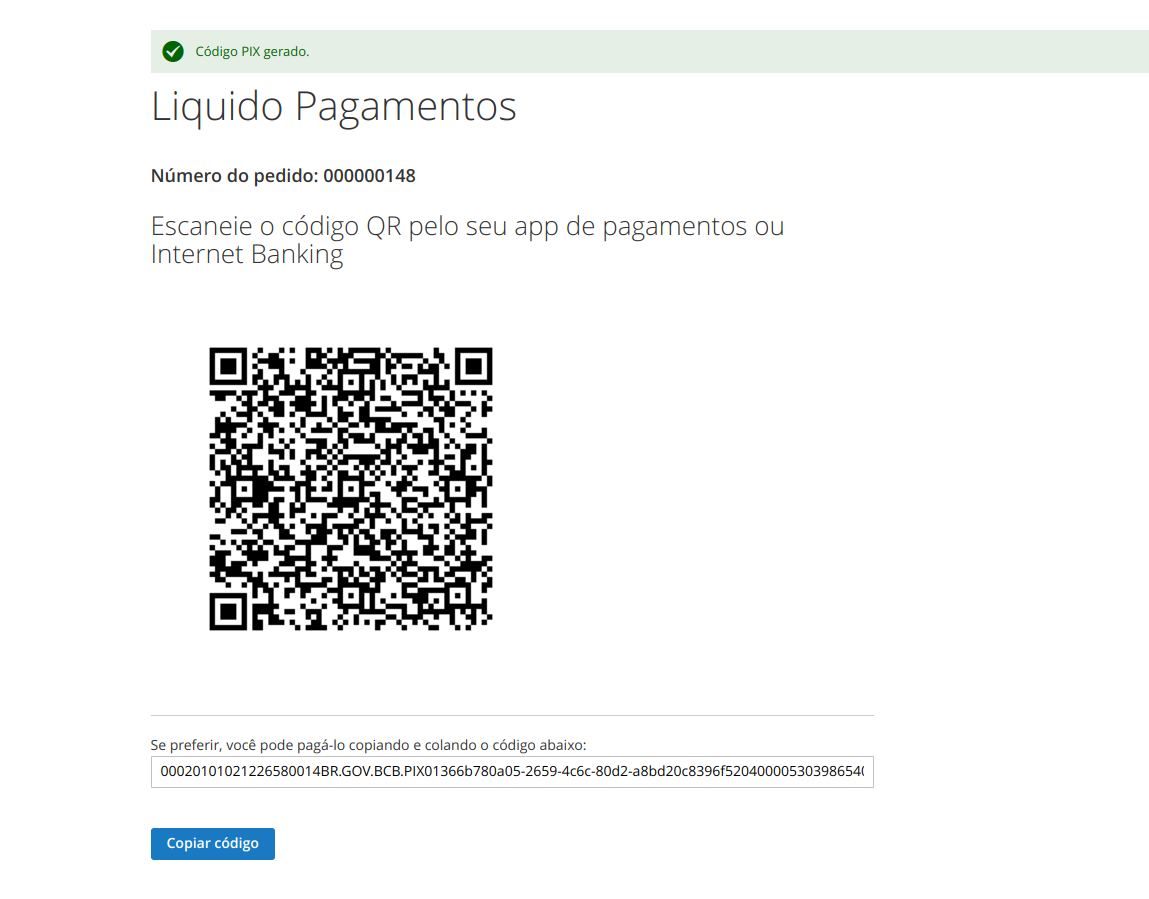
4.3 Boleto¶
To generate a "Boleto", select "Boleto" option and enter your CPF, then click "Gerar Boleto":
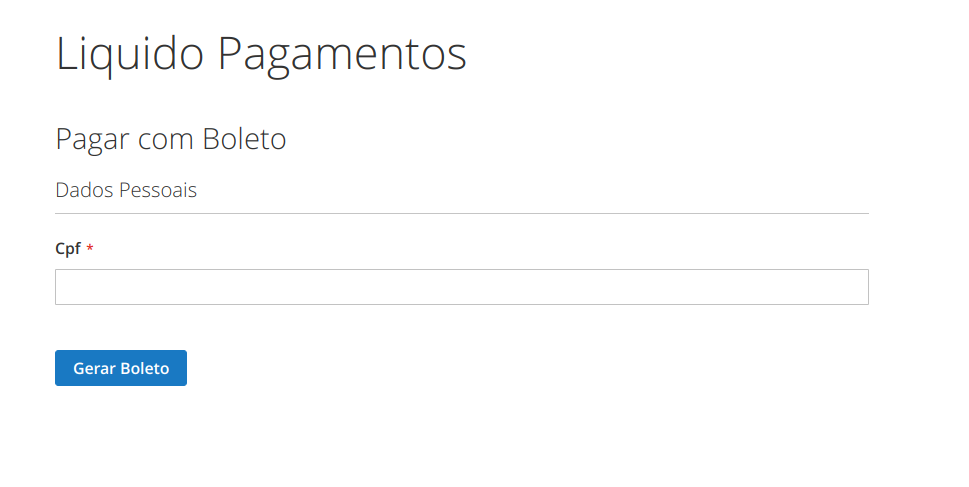
Your Boleto will be generated, you can download it by clicking on "Baixar Boleto" or copy the barcode and make the payment at your bank.
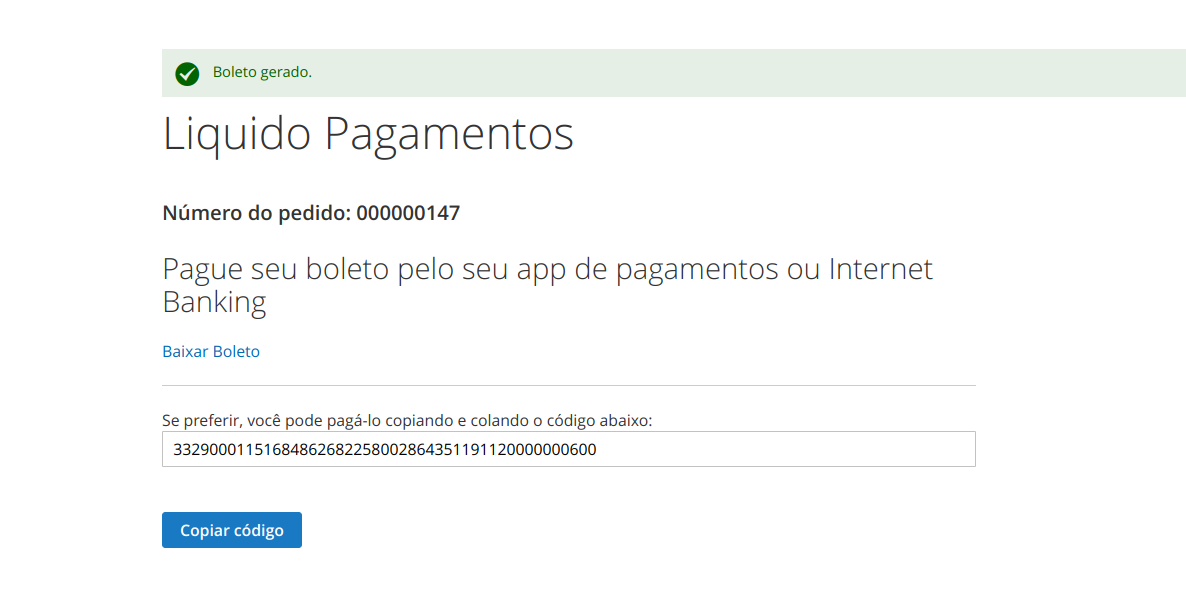
5. Module uninstall¶
To uninstall the module, run the following commands in your magento root folder: