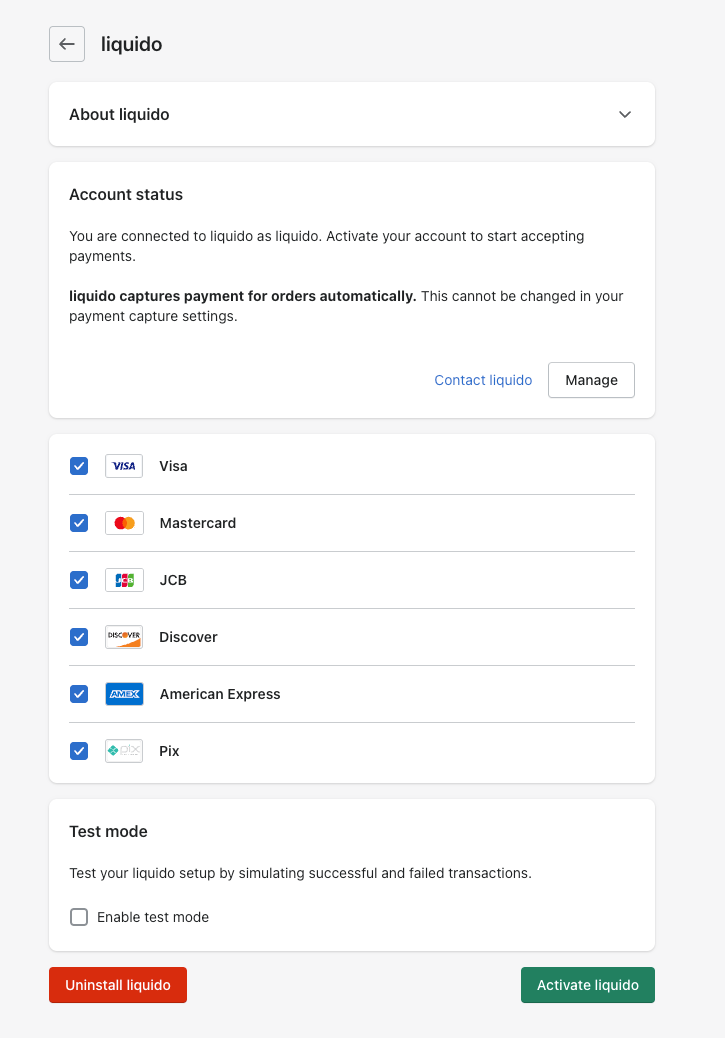Shopify
Supported Methods and Regions¶
| Country | Payment Methods | Status |
|---|---|---|
| Brazil | Credit Card, PIX, Boleto, Bank Transfer(TED) | Ready |
| Mexico | Credit Card, Bank Transfer(SPEI), Cash, OXXO | Ready |
| Colombia | Credit Card, PSE, Efecty, Nequi | Ready |
| Chile | WebPay, Khipu, Mach, Hites | Ready |
| Peru | Cash, Wallet, Bank Transfer | Ready |
Install Payment App¶
Learn how to install Liquido Payment App in Shopify Store.
We offer two ways to activate Liquido Payment App. One is Install Link, One is searching the provider in Shopify Admin.
Prerequisite¶
Currently, the payment app only supports BRL, MXN, COP, CLP and PEN. Your store currency setting must be one of these five currencies. You need to register for a Liquido account and have an API key. If you do not have a liquido account and API key, please contact us.
Activate Liquido Payment App from Install link¶
You can connect Liquido with your Shopify store by following the steps with the Install Link.
- Login your Shopify Admin and click the Install Link.
- Click on "Connect" then jump to Shopify Oauth2 Authorization Page.
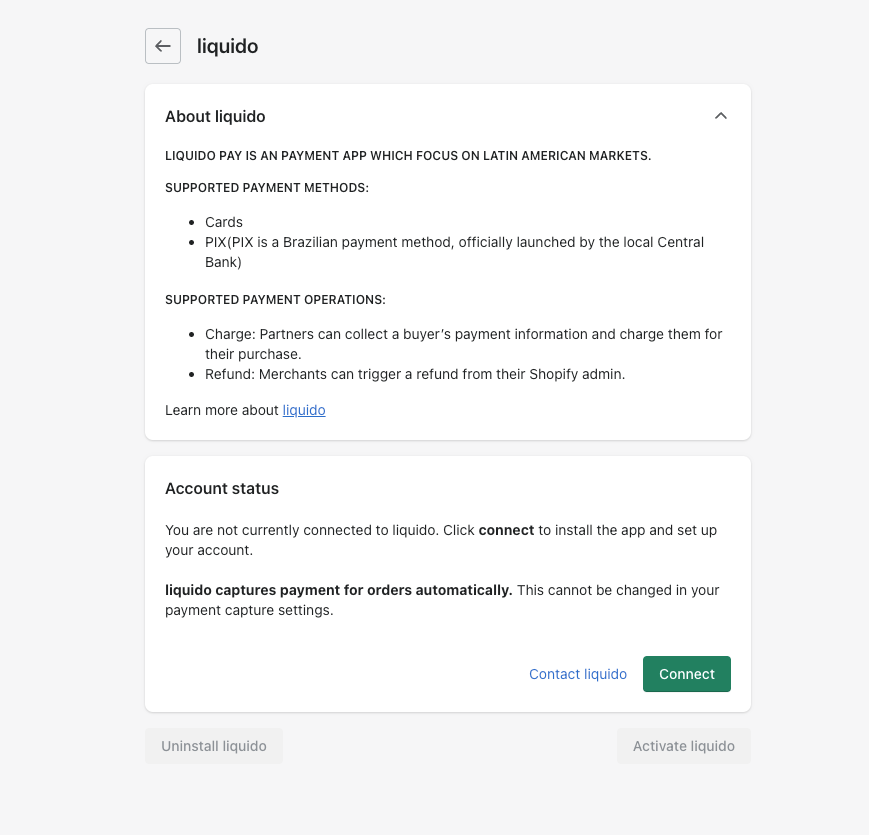
- Confirm the app installation by clicking on "Install app".
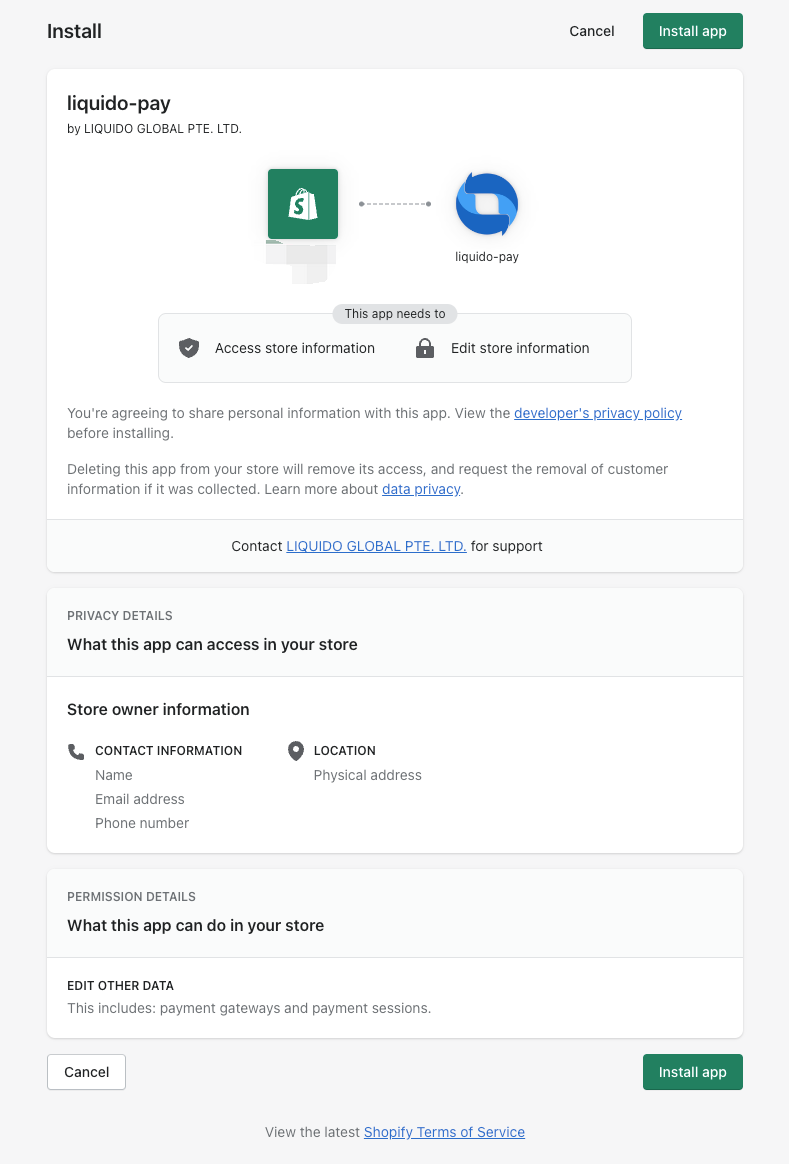
- Fill your Api-Key of Liquido Account then clicking on "Activate Liquido". If you do not have a liquido account and api key, please contact us.
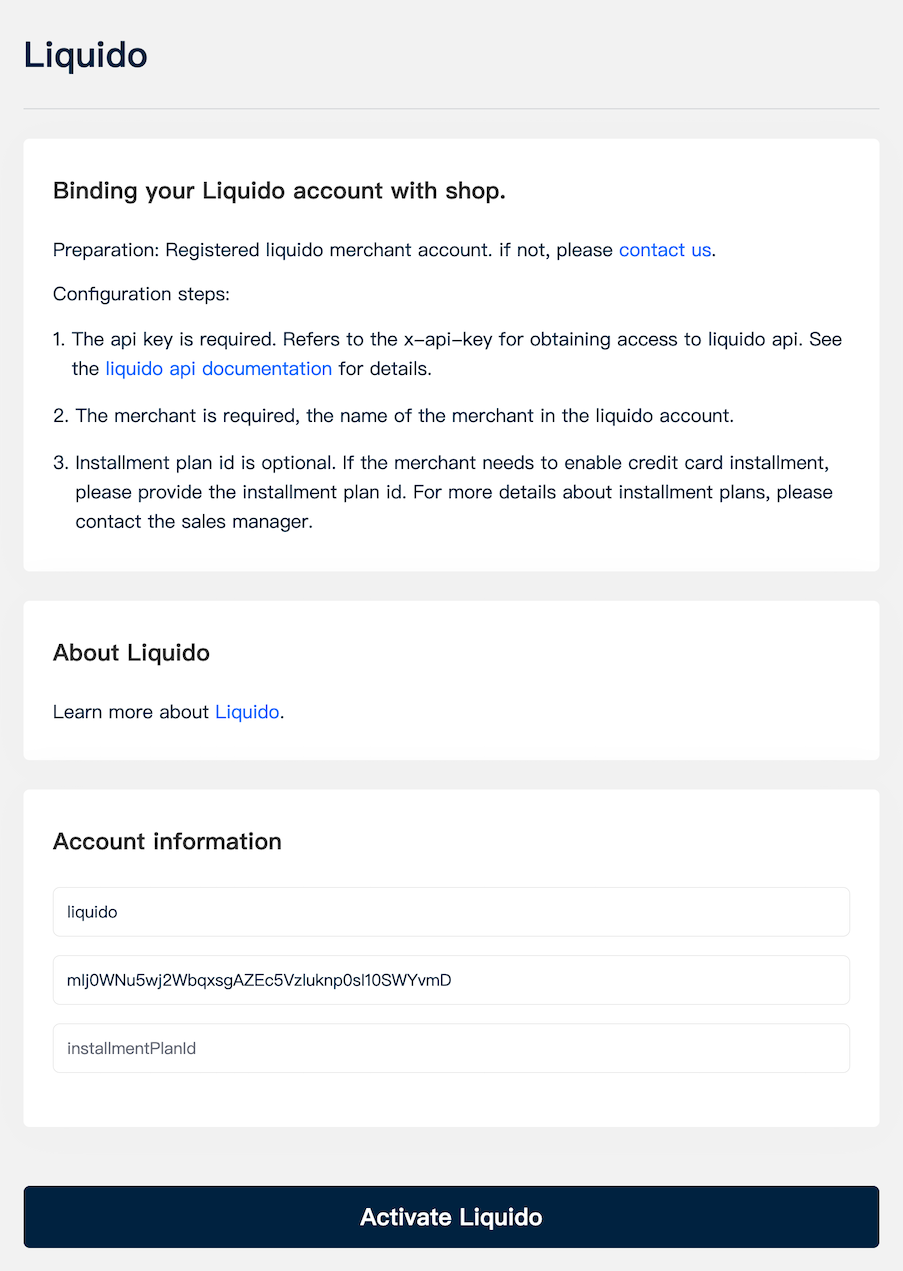
- Make sure the test mode is disabled and click on "Activate Liquido" to enable payments.
note: Merchants can choose the payment method they need. This selection will only affect the payment method icon list displayed on the checkout page.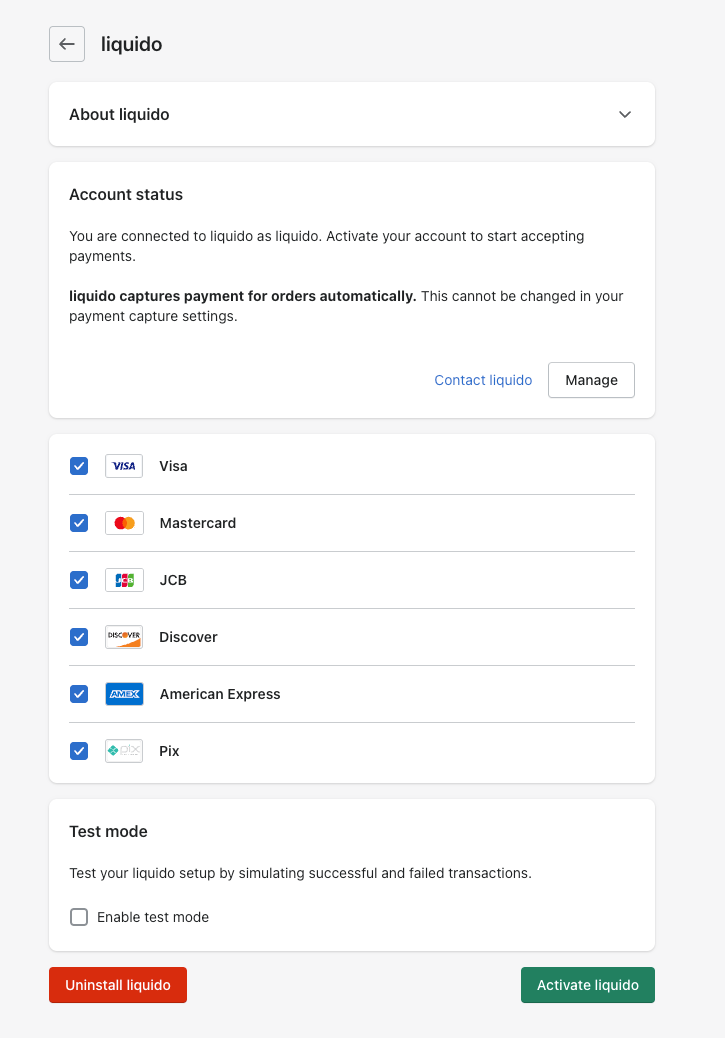
Activate Liquido Payment App from Shopify Admin(only support development store now)¶
You can connect Liquido with your Shopify store by following the steps in the Shopify Admin.
- From your Shopify Admin, go to Settings -> Payments.
- In the Supported payment methods section, find Additional payments methods and click "Add payment methods".
- Search by provider and look for Liquido and then click "Activate".
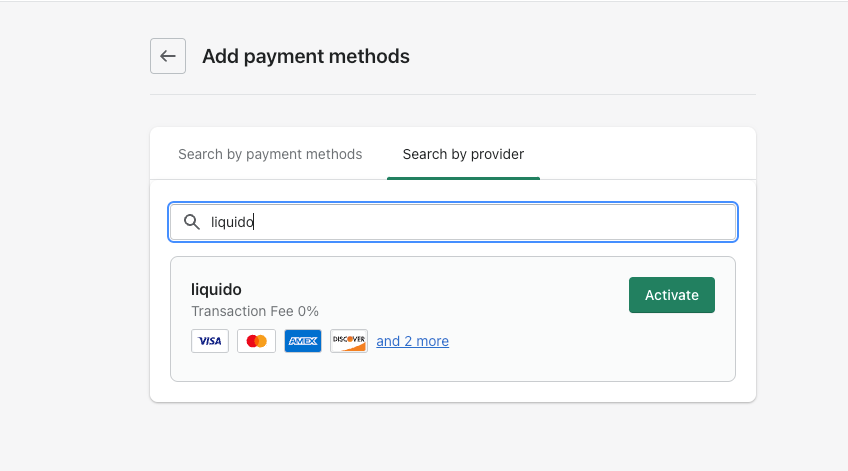
- Click on "Connect" then jump to Shopify Oauth2 Authorization Page.
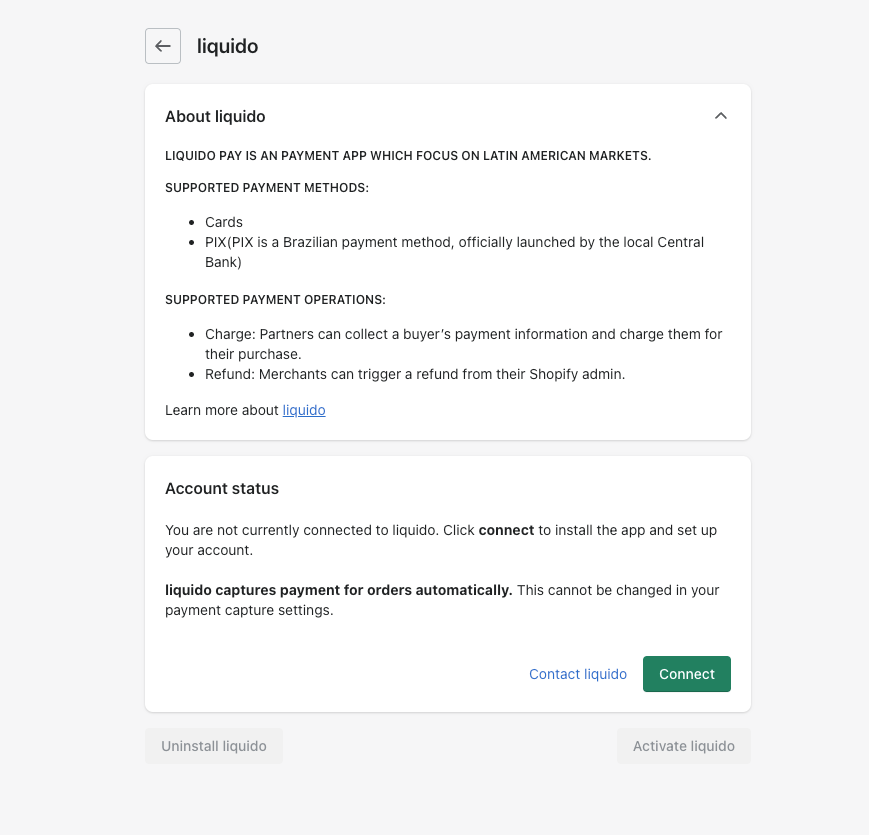
- Confirm the app installation by clicking on "Install app".
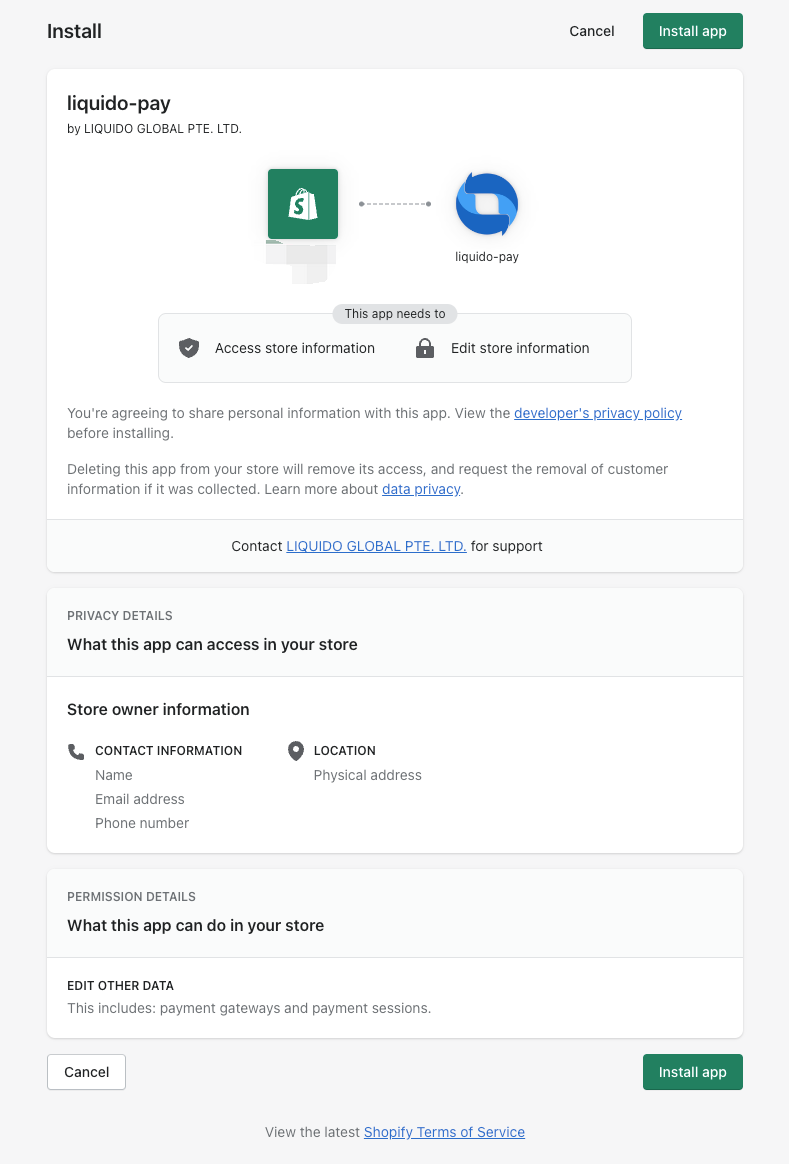
- Fill your Api-Key of Liquido Account then clicking on "Activate Liquido". If you do not have a liquido account and api key, please contact us.
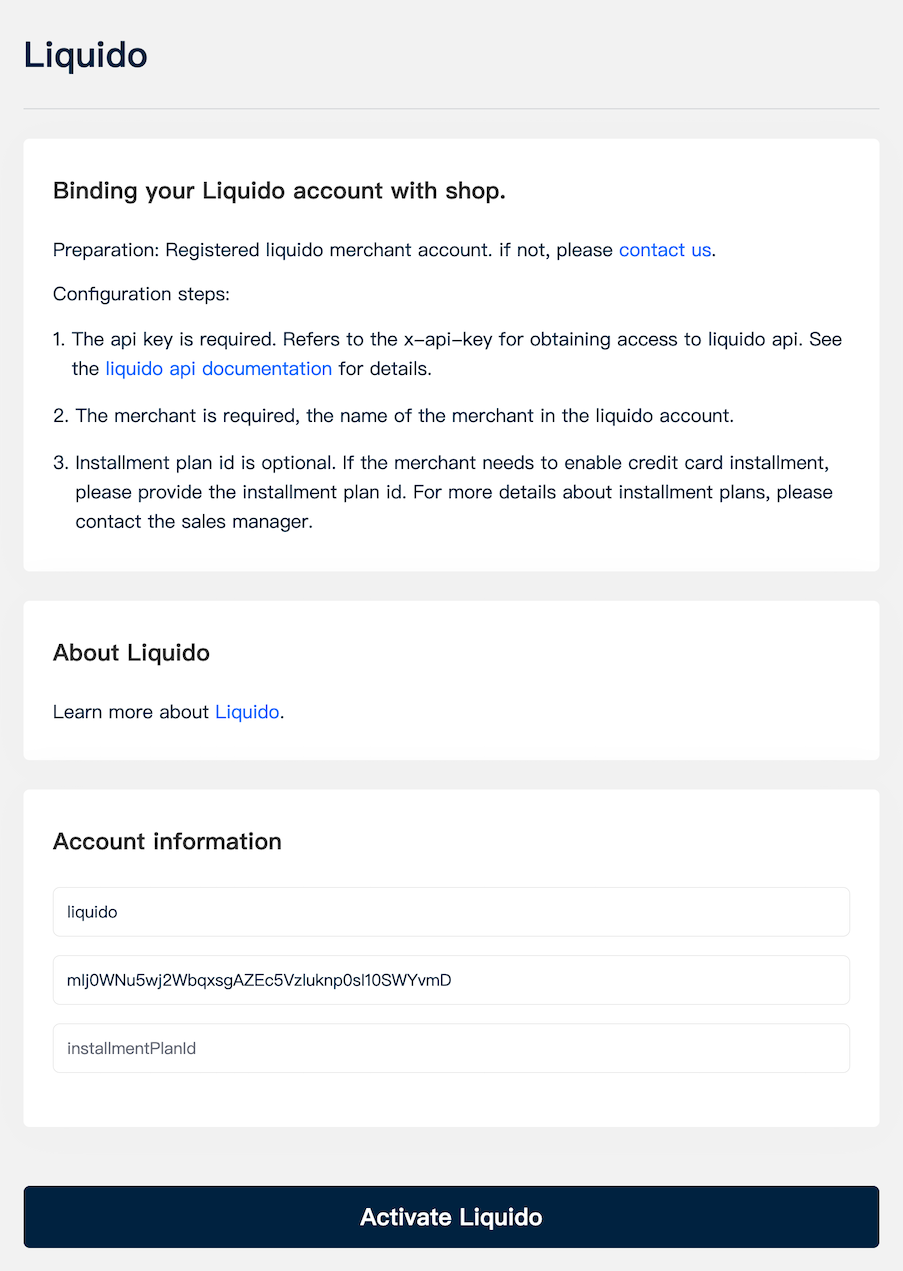
- Make sure the test mode is disabled and click on "Activate Liquido" to enable payments.
note: Merchants can choose the payment method they need. This selection will only affect the payment method icon list displayed on the checkout page.