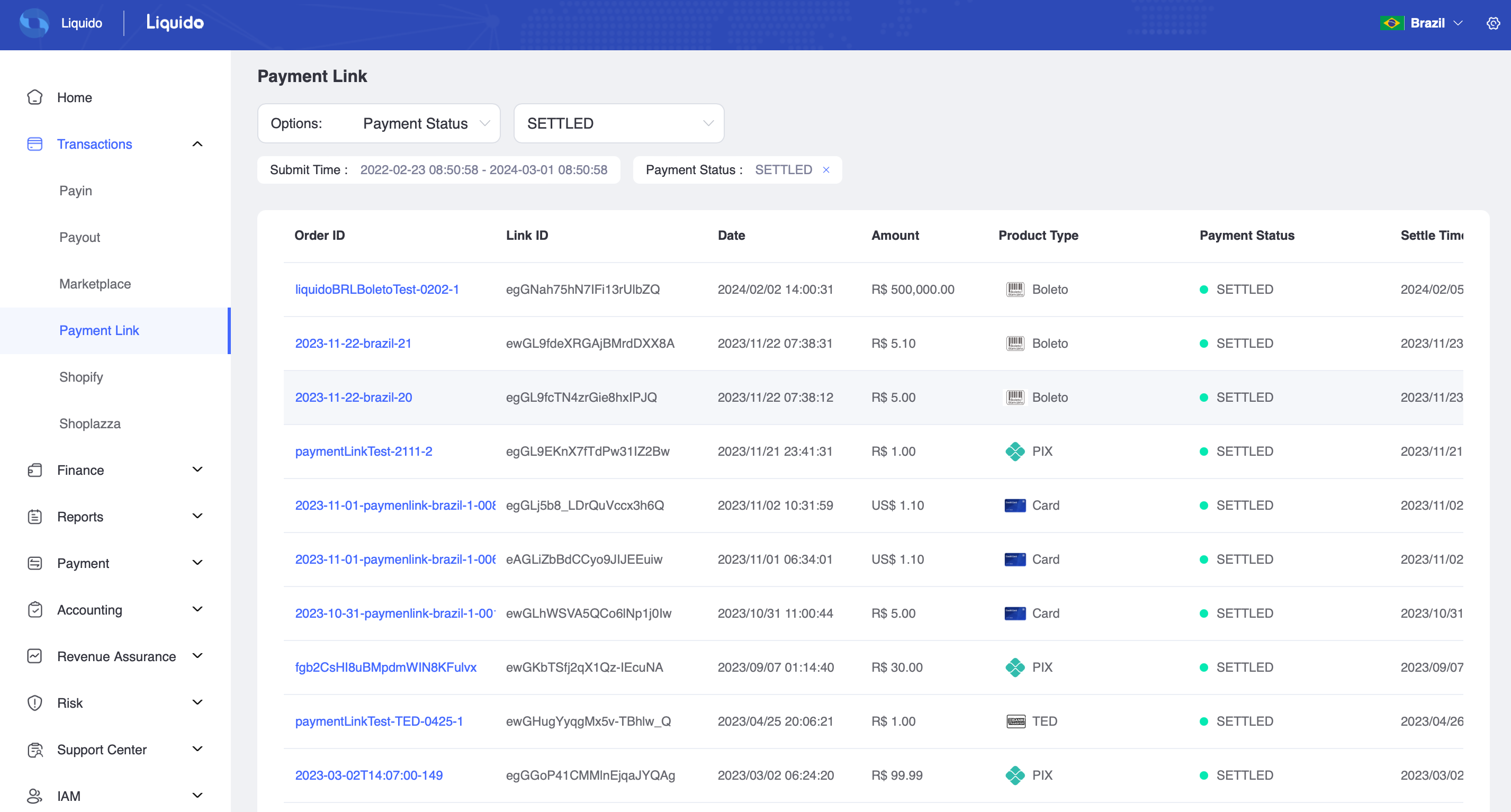Create A Payment Link
Single Payment Link¶
A single payment link can be created in the merchant dashboard by following these steps.
-
Select the Payment menu, then choose Payment Link.
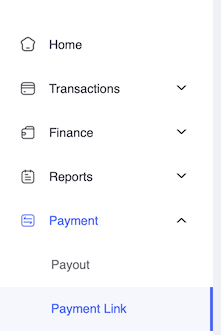
-
The default country will be loaded, which you can change as needed.
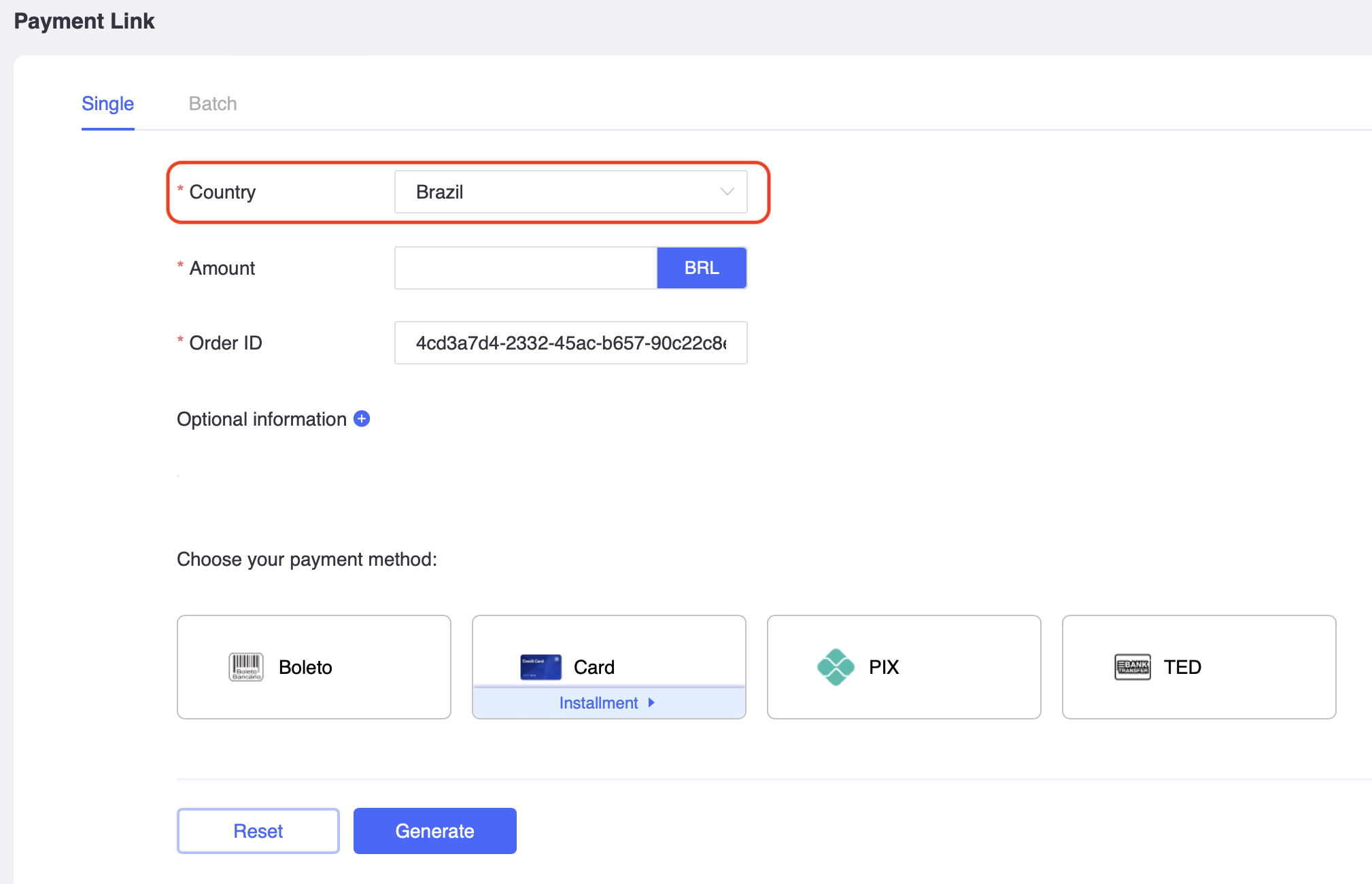
- Input the desired amount.
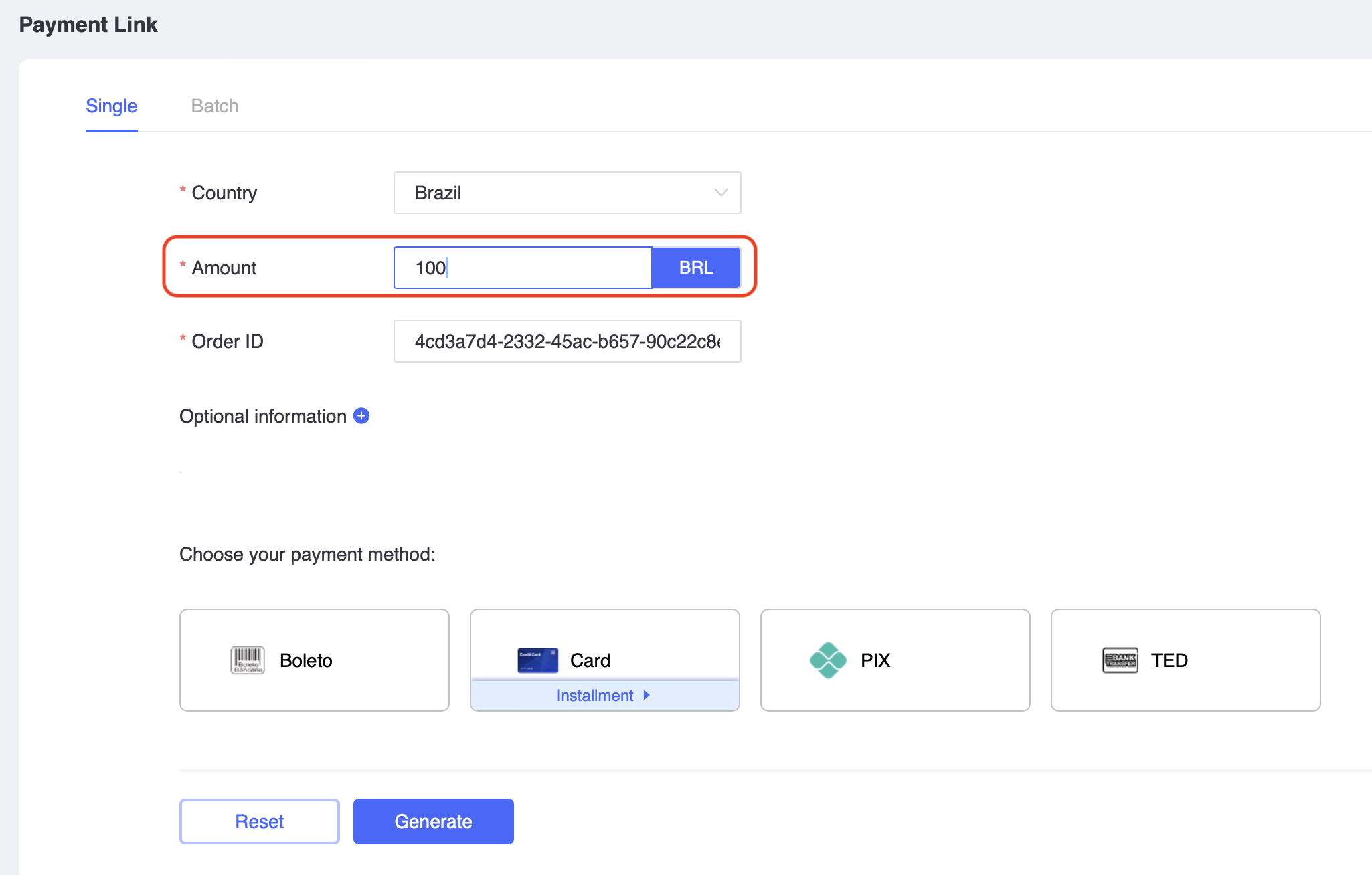
- An Order ID is automatically generated and can be refreshed by clicking the Reset/Generate button at the bottom. An Order ID is a unique index in your merchant system used to track the Payment Link. You can edit it if needed, but please ensure that it remains unique. If you provide the same Order ID, the previously created payment link will be returned directly, rather than creating a new one.
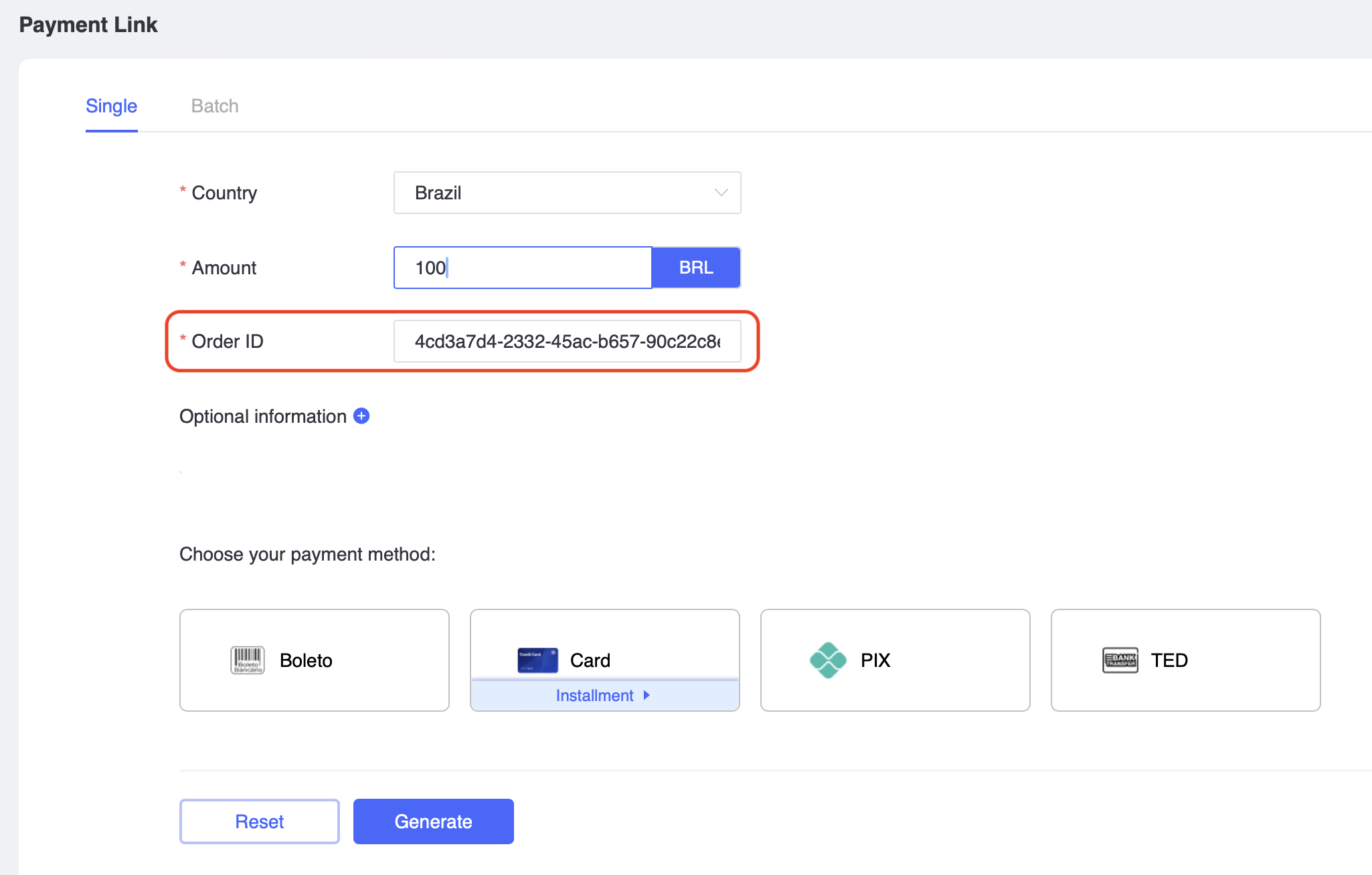
- Optional information can be added if necessary.
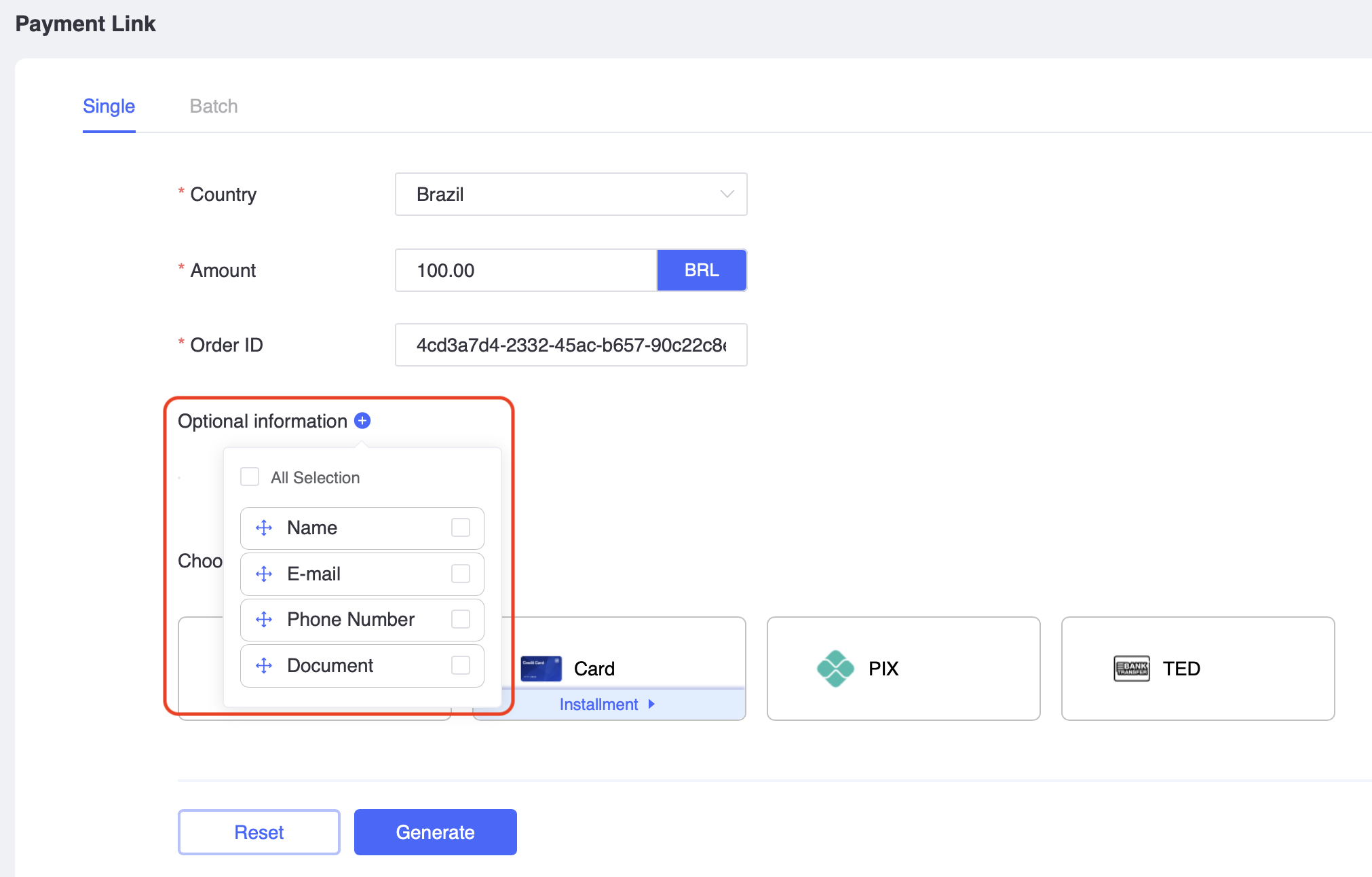
- Select the payment methods that your customers can use.
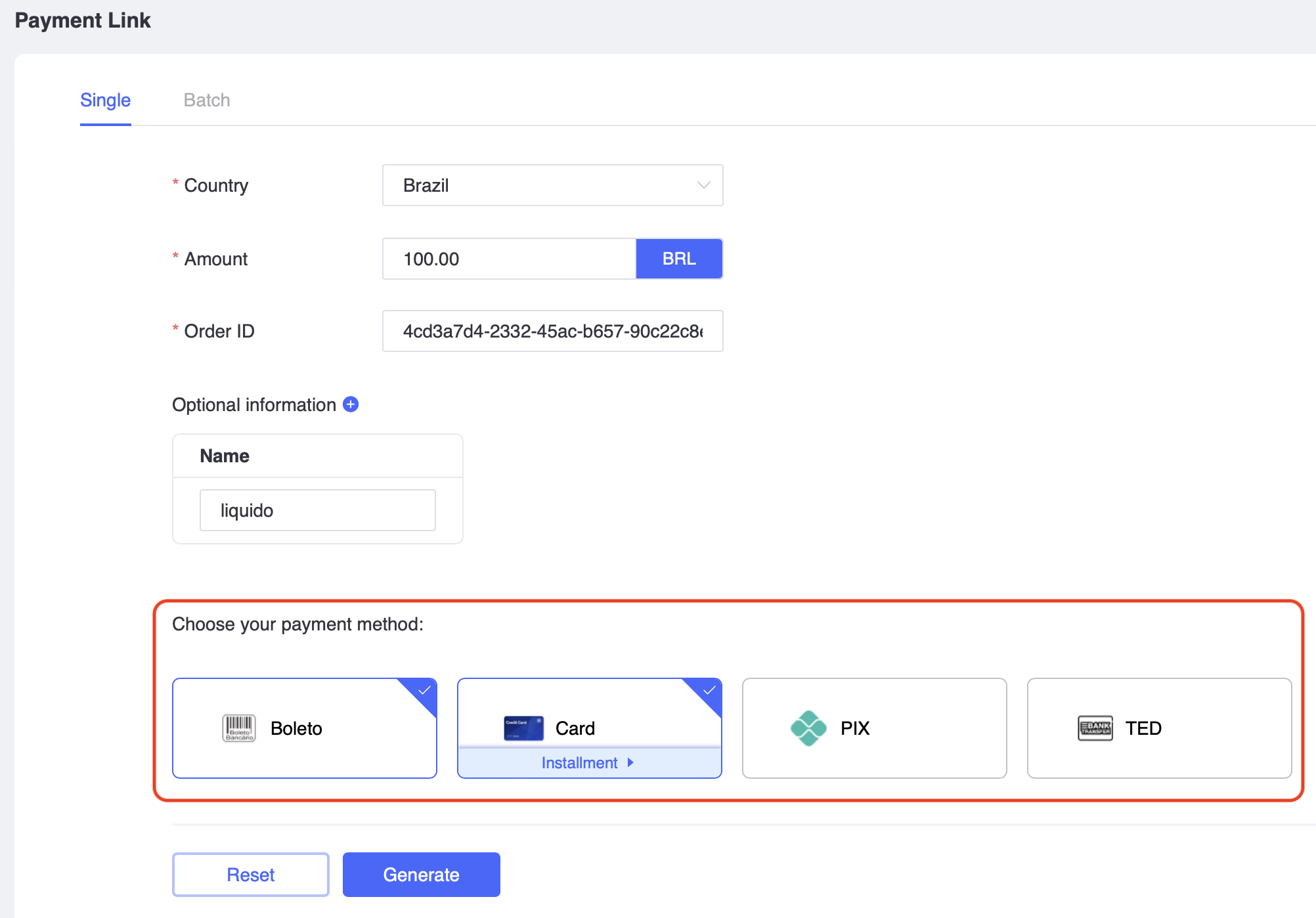
- If you want an installment plan for card payments, click the installment button on the card and select one of the supported plans.
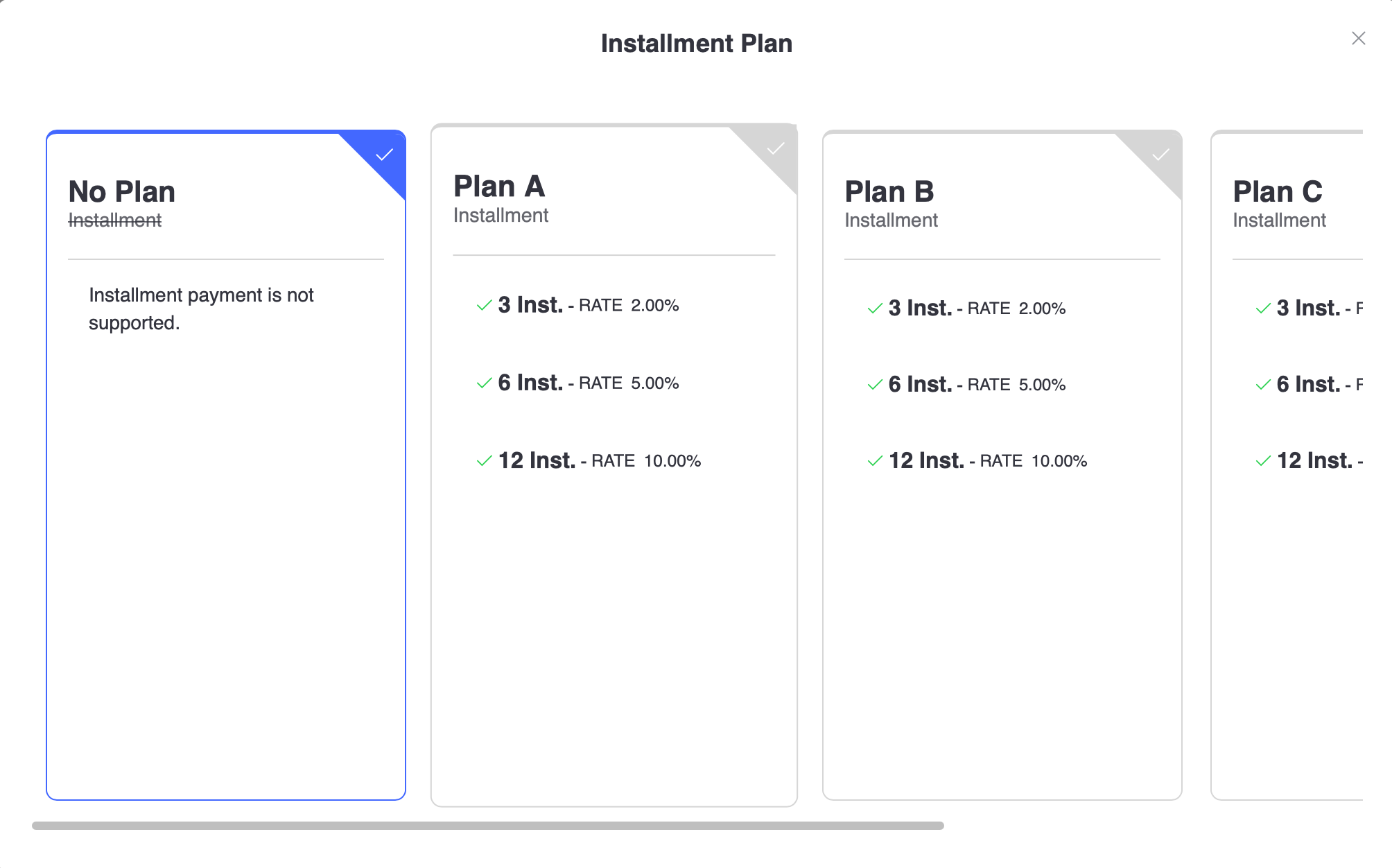
- Click the Generate button to create the Payment Link. You can then share this link with your customers. If you need more payment links with the same settings, simply click the Generate button again."
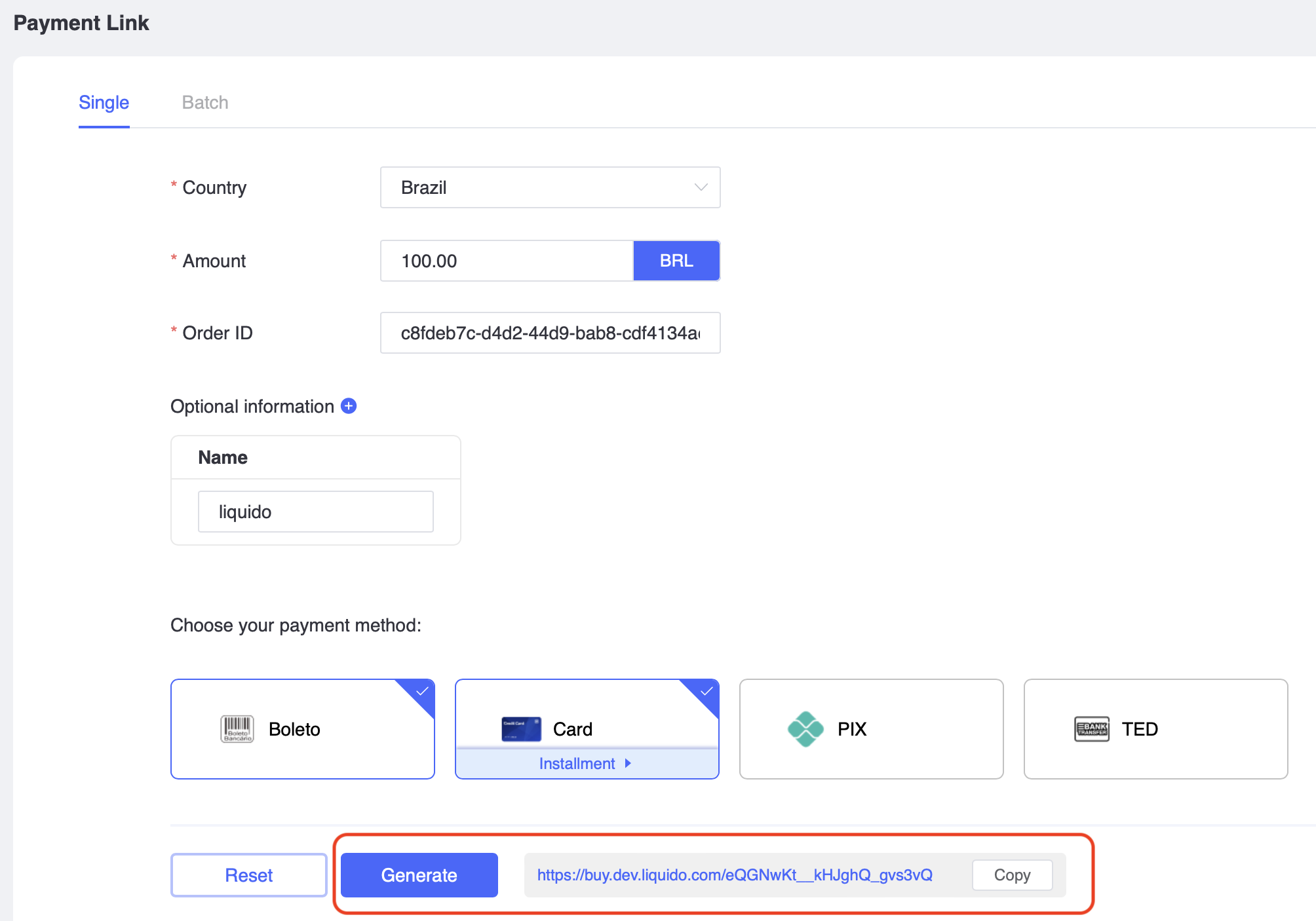
Multiple Payment Links¶
If you want to create multiple payment links with different options, you can choose batch mode. Users will be able to pay using all payment methods supported by the merchant in this mode.
-
Select the Payment menu, then choose Payment Link.
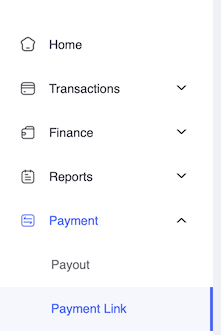
-
Select Batch mode.
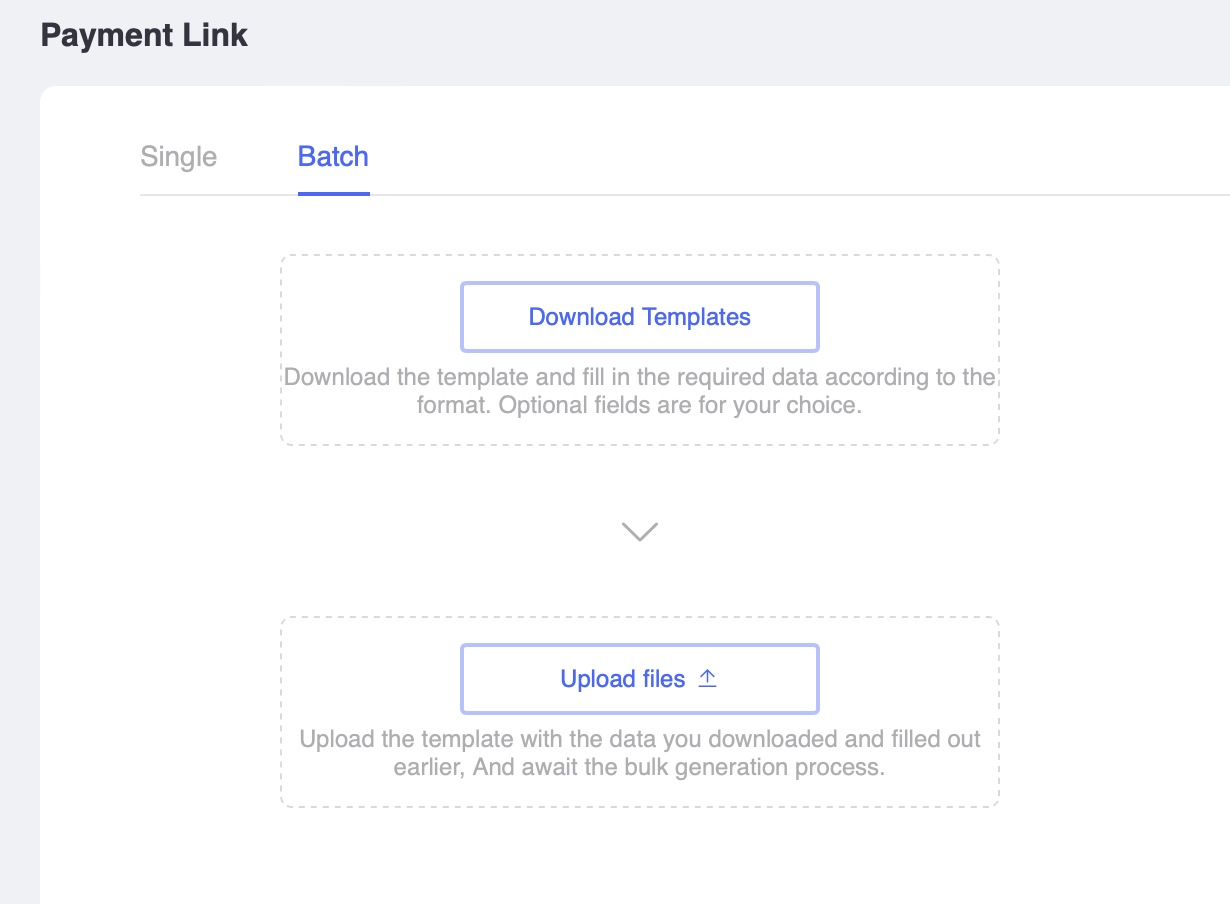
- Download the templates file. The file name is "PaymentLink_Batch_Generate_Template.xlsx".
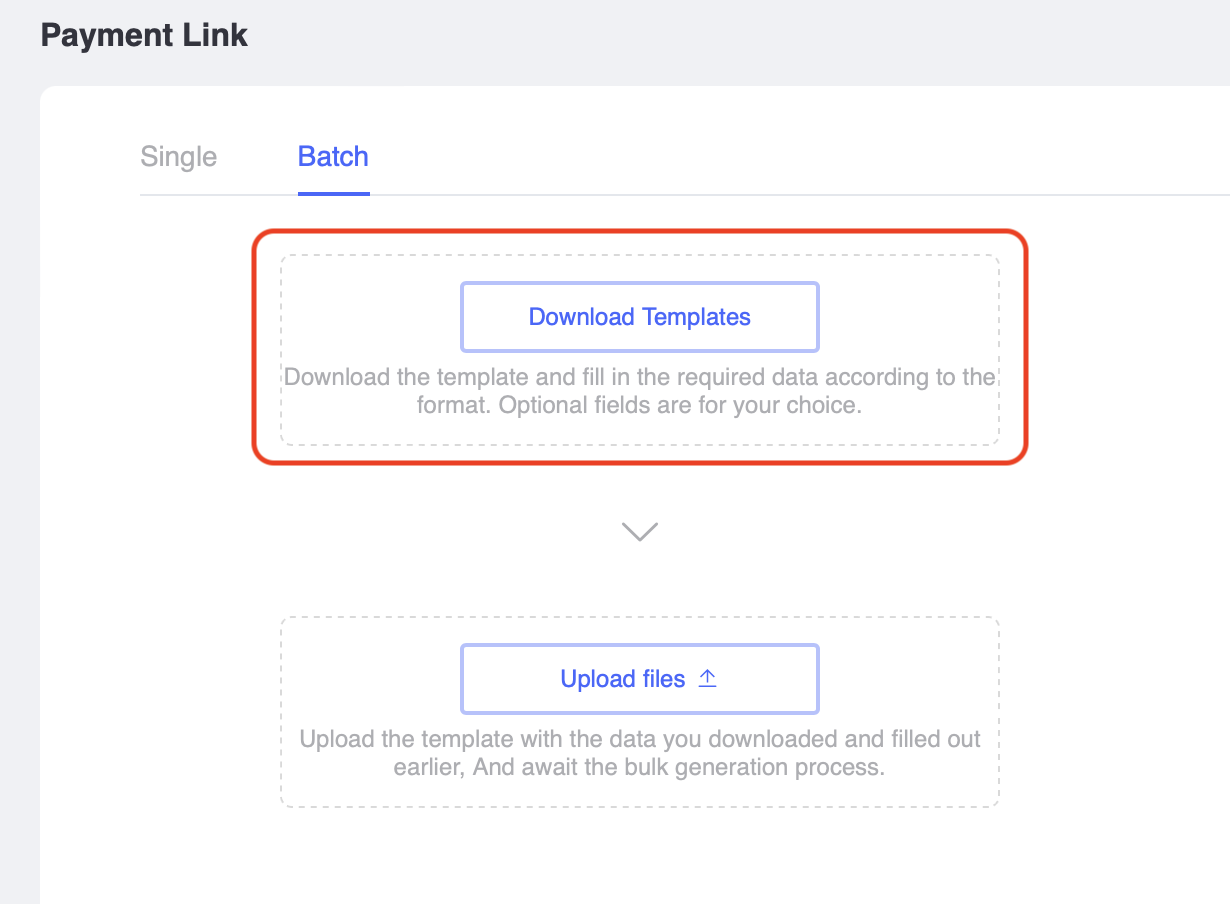
- Edit the templates file. CountryCode and Amount are required. Order Id will be generated automatically if empty. Other fields are optional.
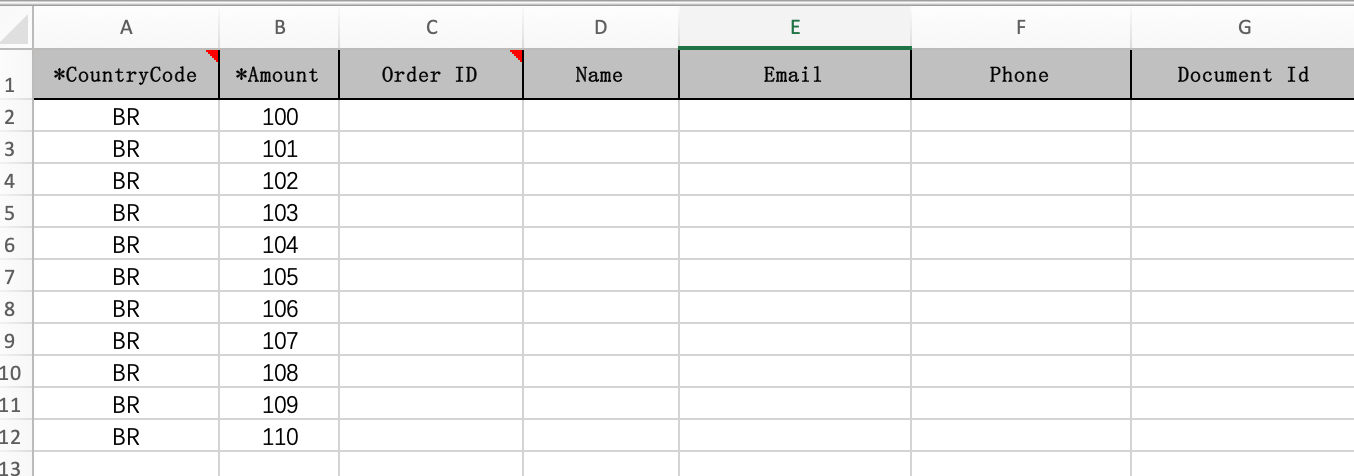
- Upload the edited template files and wait for a few seconds.
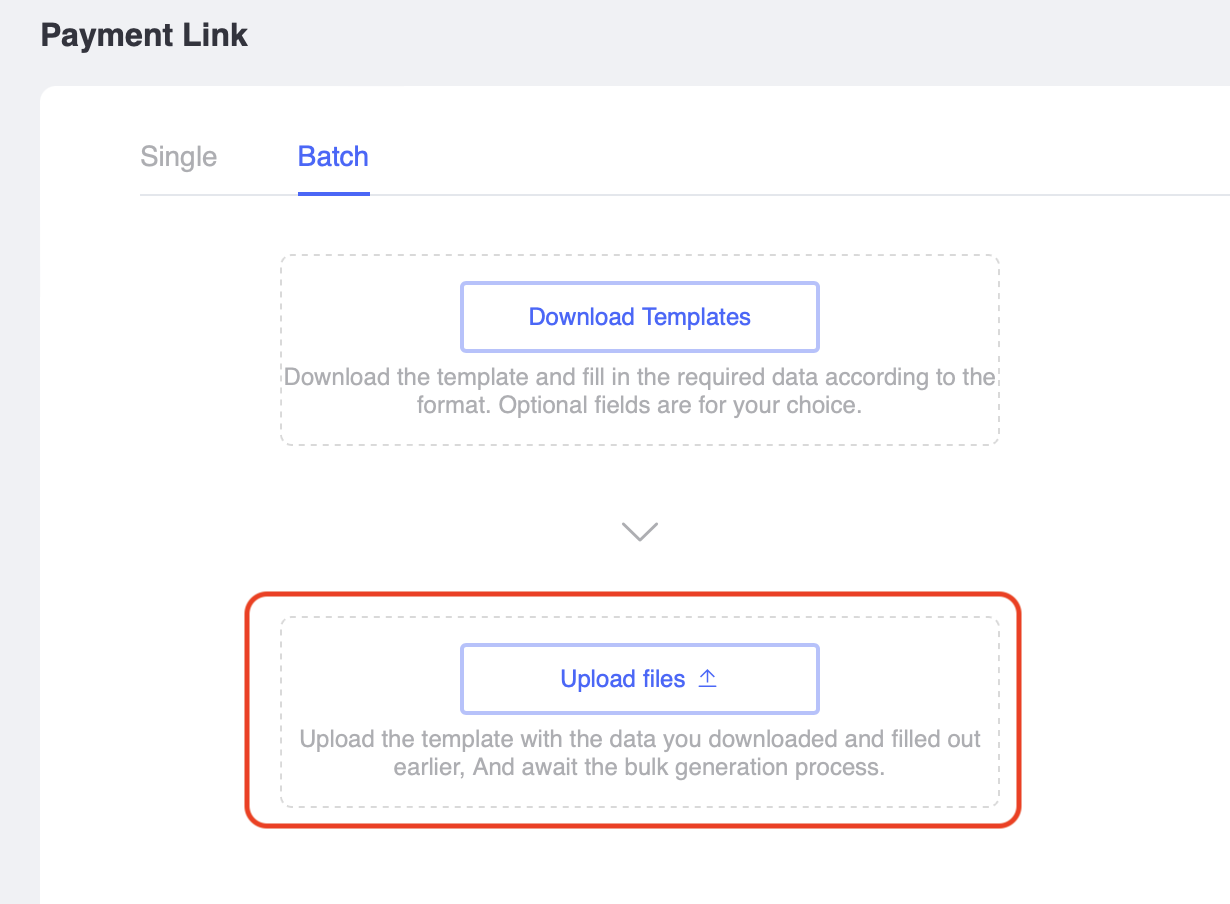
- Download the result file named "result.xlsx," which lists the payment links.
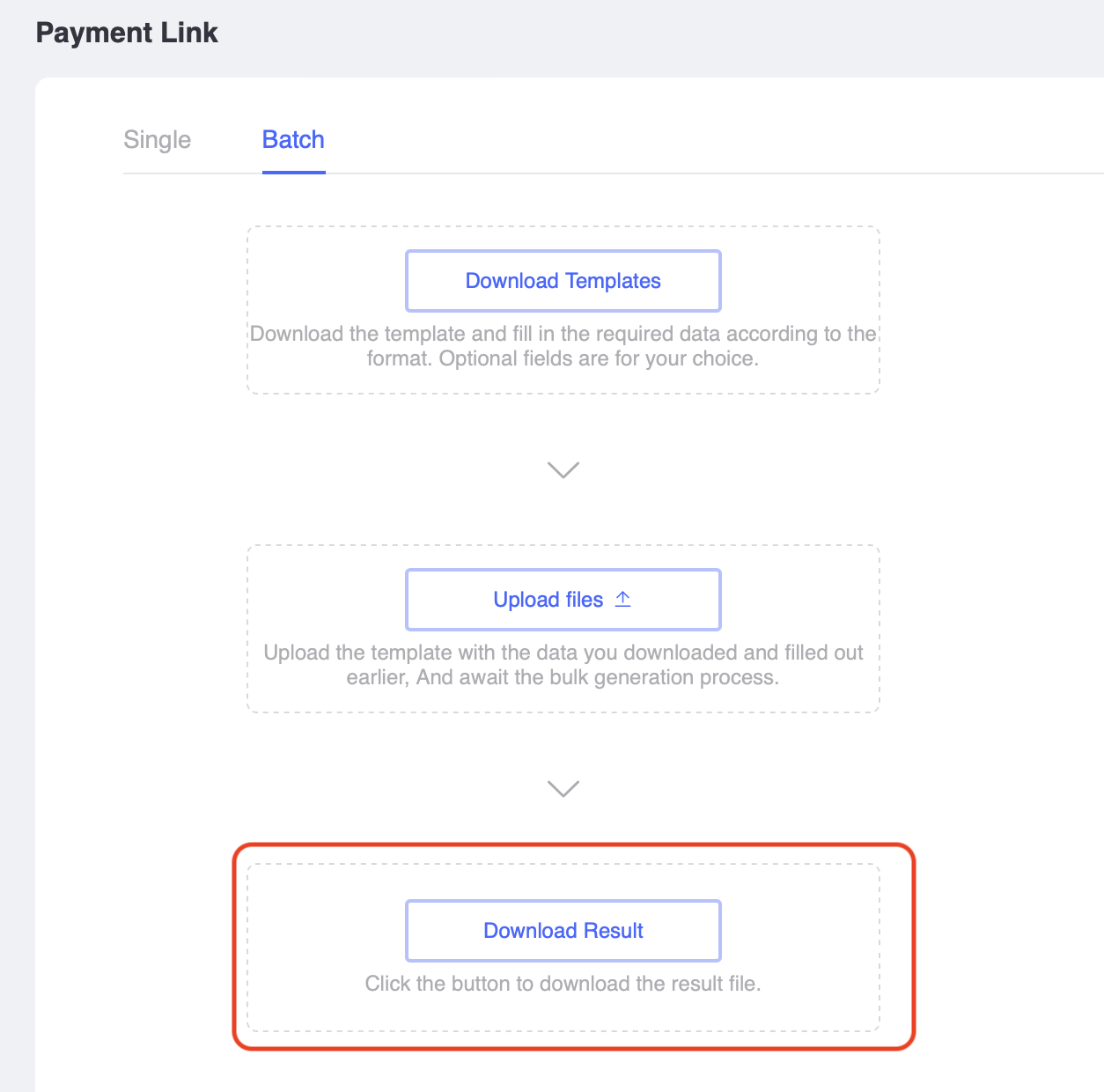
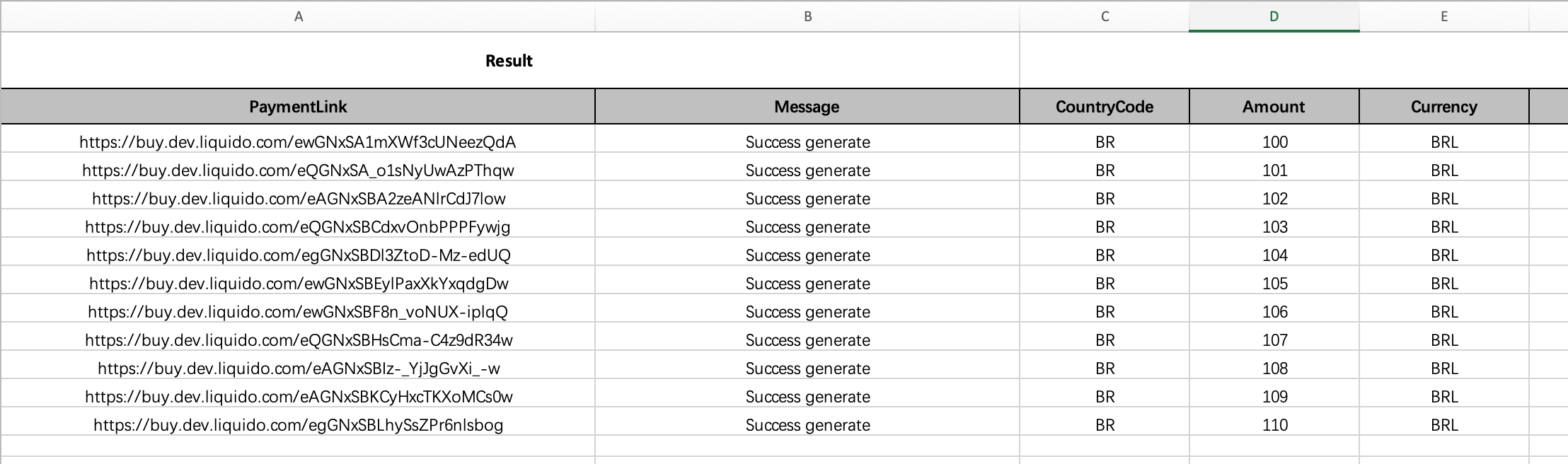
Payment Status¶
Once the payment link is created, a record will be added to track the payment status. You can check the real-time payment status in the menu Transactions - Payment Link. If a payment link was paid successfully, the status will change to SETTLED.